If you need to obtain more information from server-side orders through enhanced conversions, you need to enable the configuration of enhanced conversions in Google Ads backend to receive the corresponding data. The specific operation steps are as follows:
Step 1. Go to your Google Ads account, select the menu "Tools and Settings" > "Measurement" > "Conversions", in the "Conversion" menu, select the Conversion Action that you need to enable the enhanced conversion. The following figure is an example.
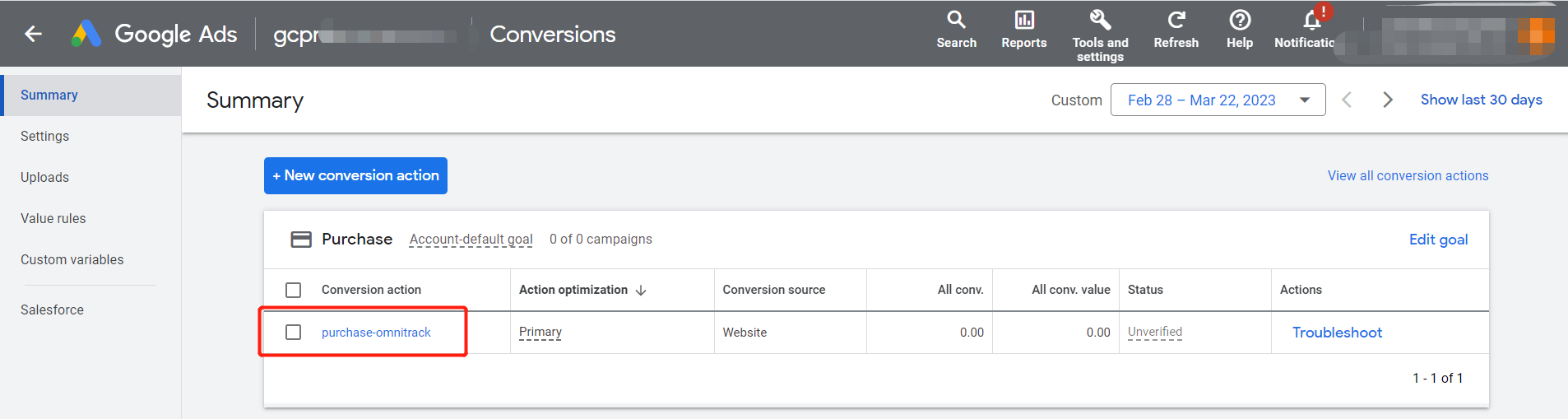
Step 2. On the Details page, scroll to the bottom of the page and click on the "Enhanced conversions" option
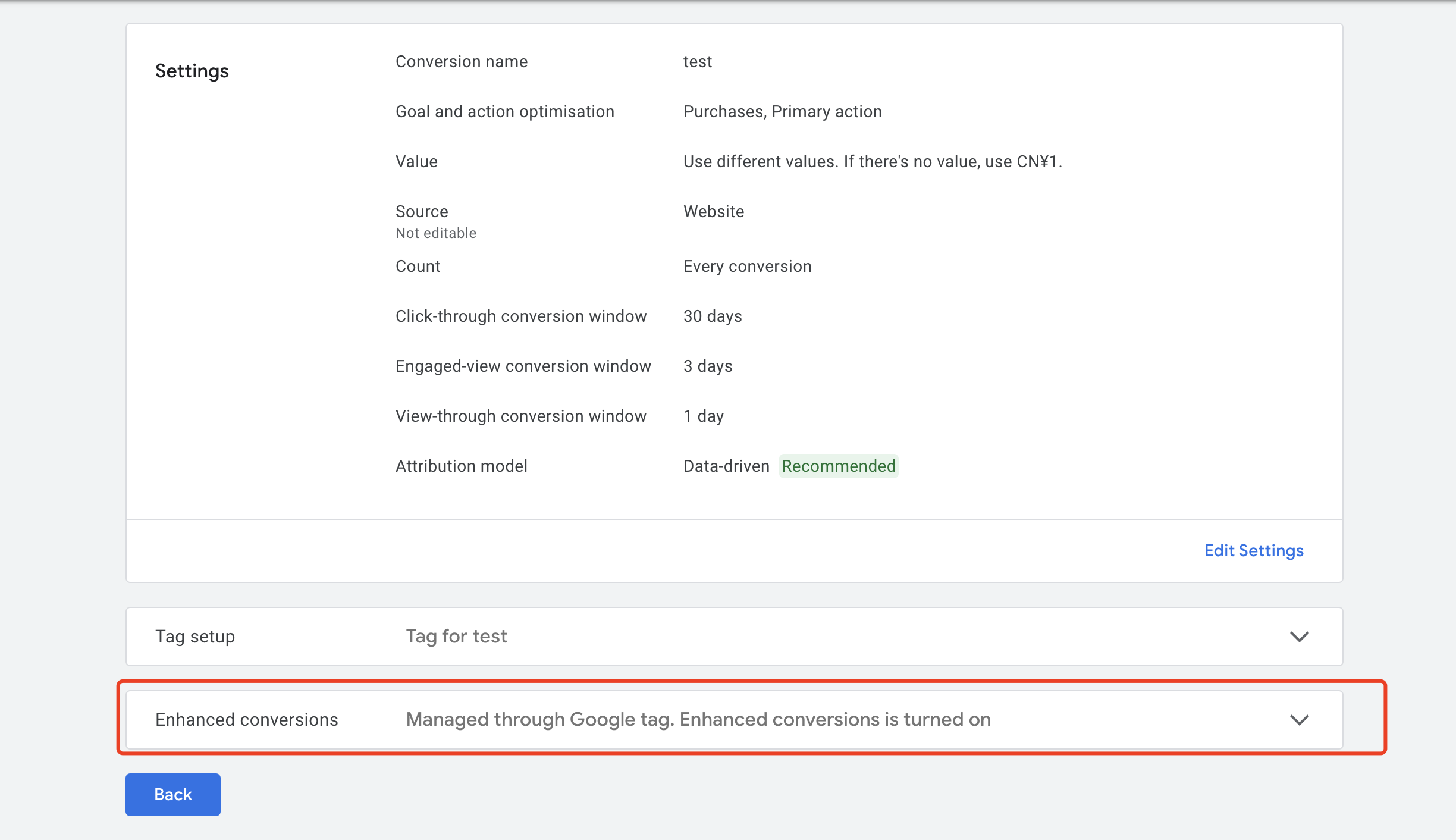
Step 3. Check "Turn on enhanced conversions", select "Google Tag" for Tag Type, then select "Edit code", and click "Save" to complete the setting.
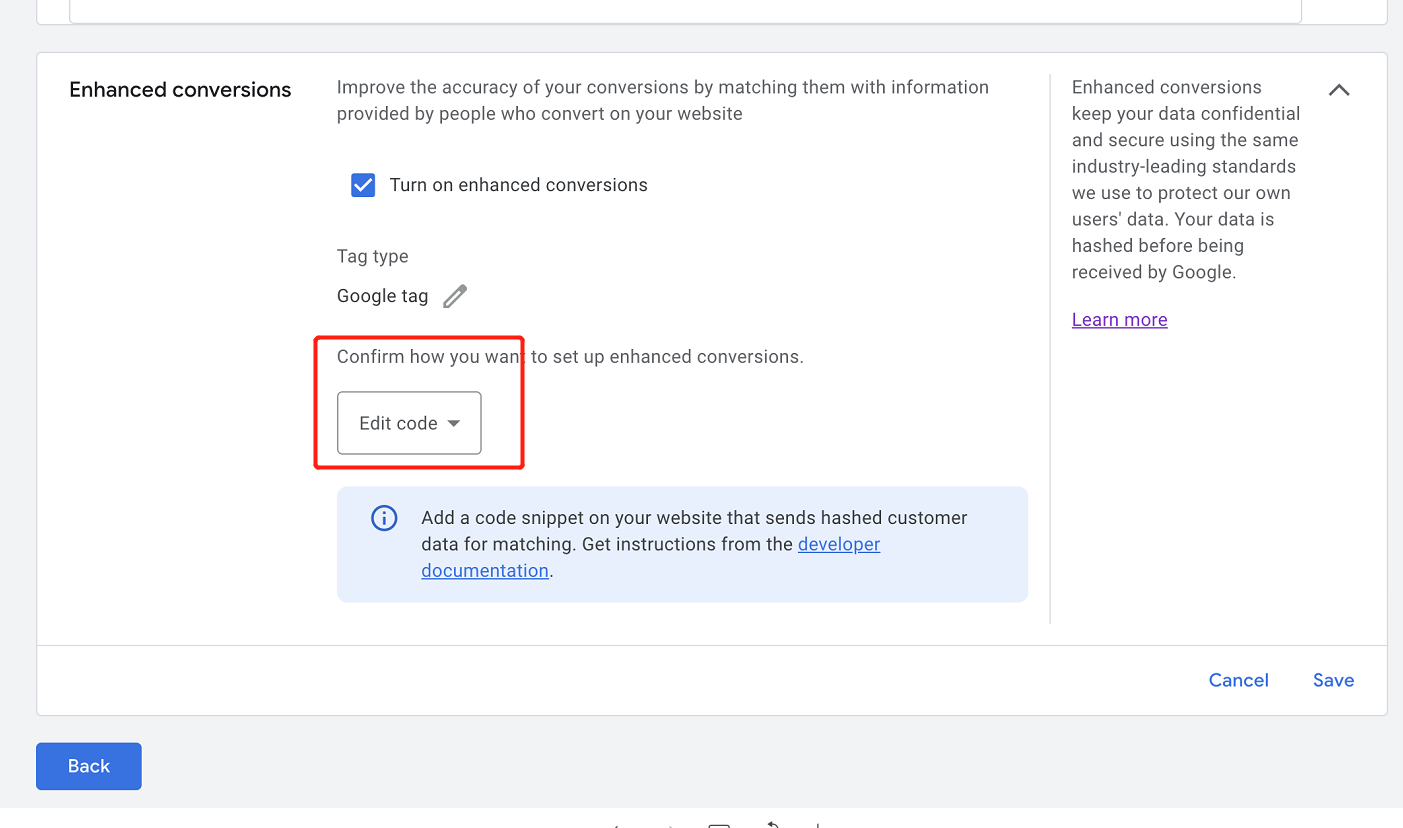
Note: OmniTrack has automatically edited the code, so you don't need to change anything yourself. Just click the "Save" button and the settings for Enhanced Conversions are completed.