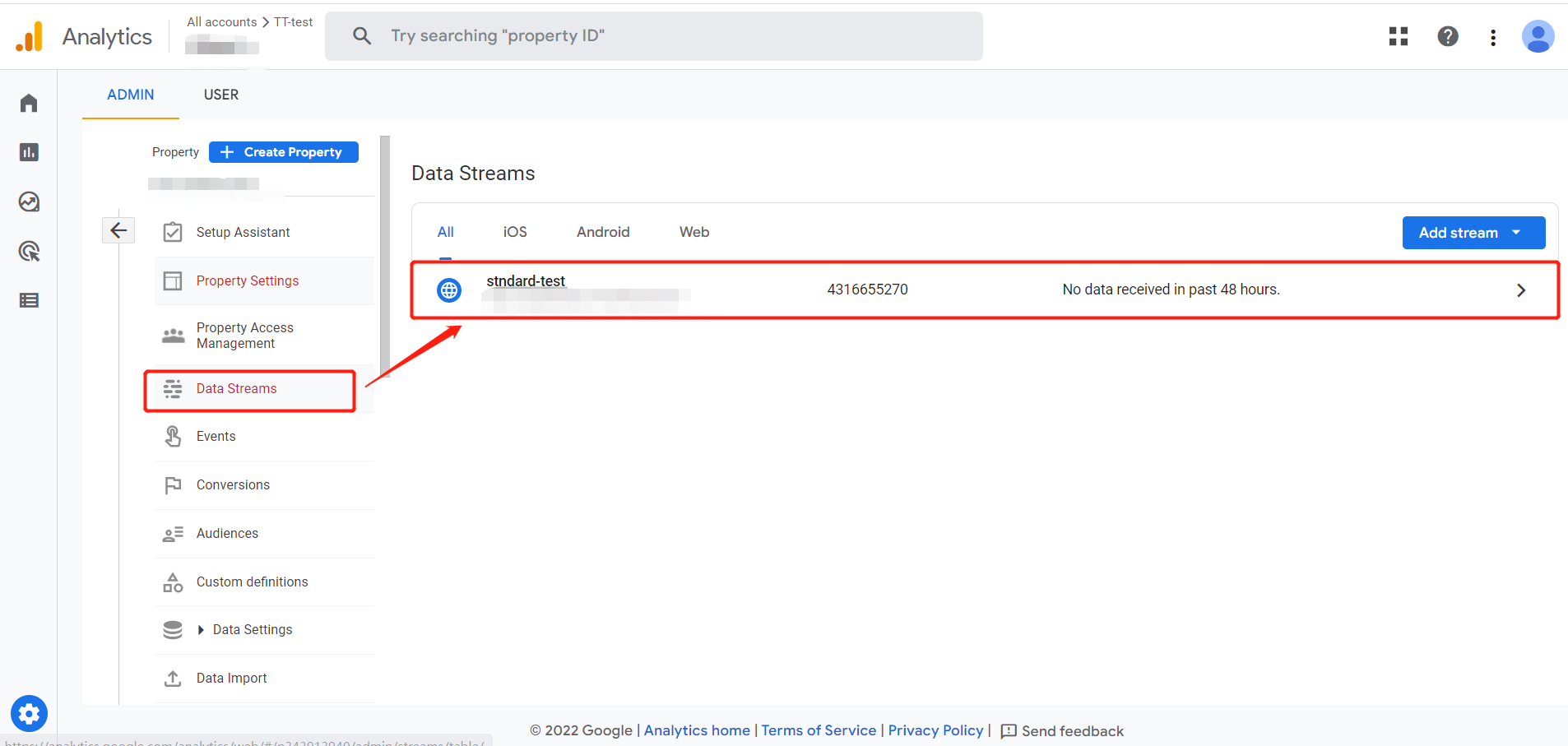If you already have Google Analytics 4 property, go directly to Step 3.
Please follow the instructions below if you don't have a GA4 property.
Step 1: Craete a new GA4 Property.
Go to your GA4 account, click on the "Admin" button in the bottom left corner, then click the "Create Property" button to create a new property.
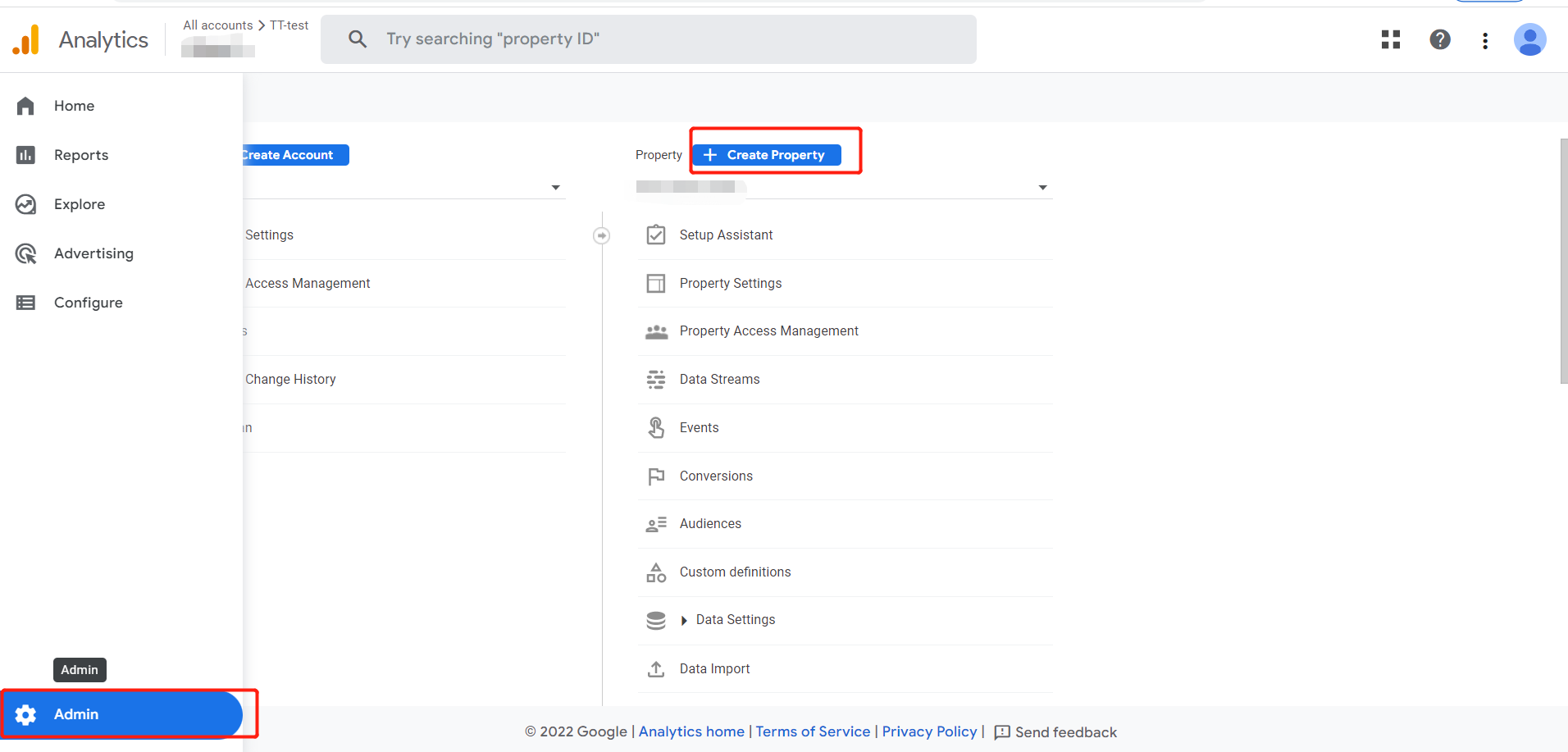
Then name your new property. After that, click "Next" and "Create" to finish the creation process.
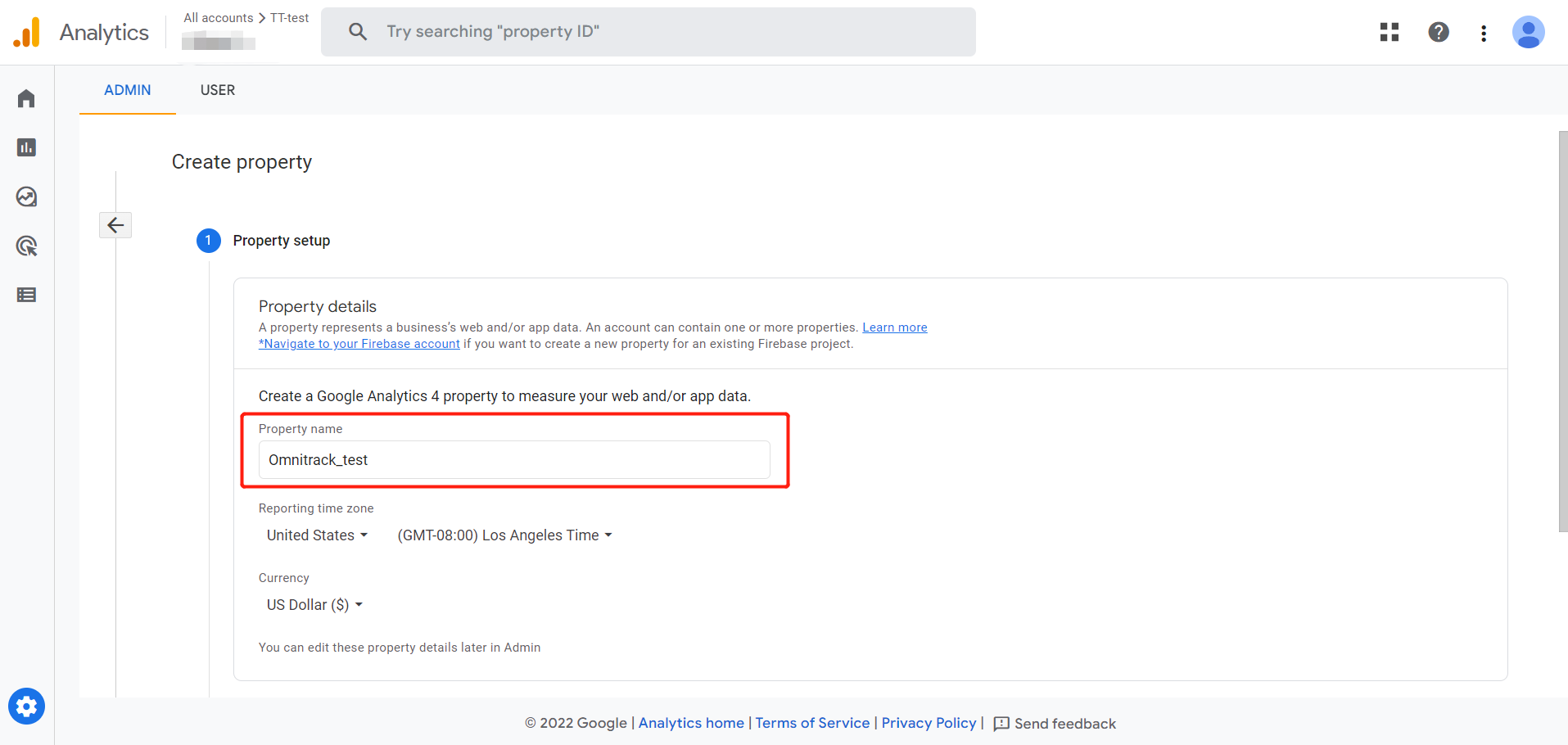
Step 2: Set up data stream
Once your new GA4 property is created, choose "Web" as your platform for collecting data, as highlighted below.
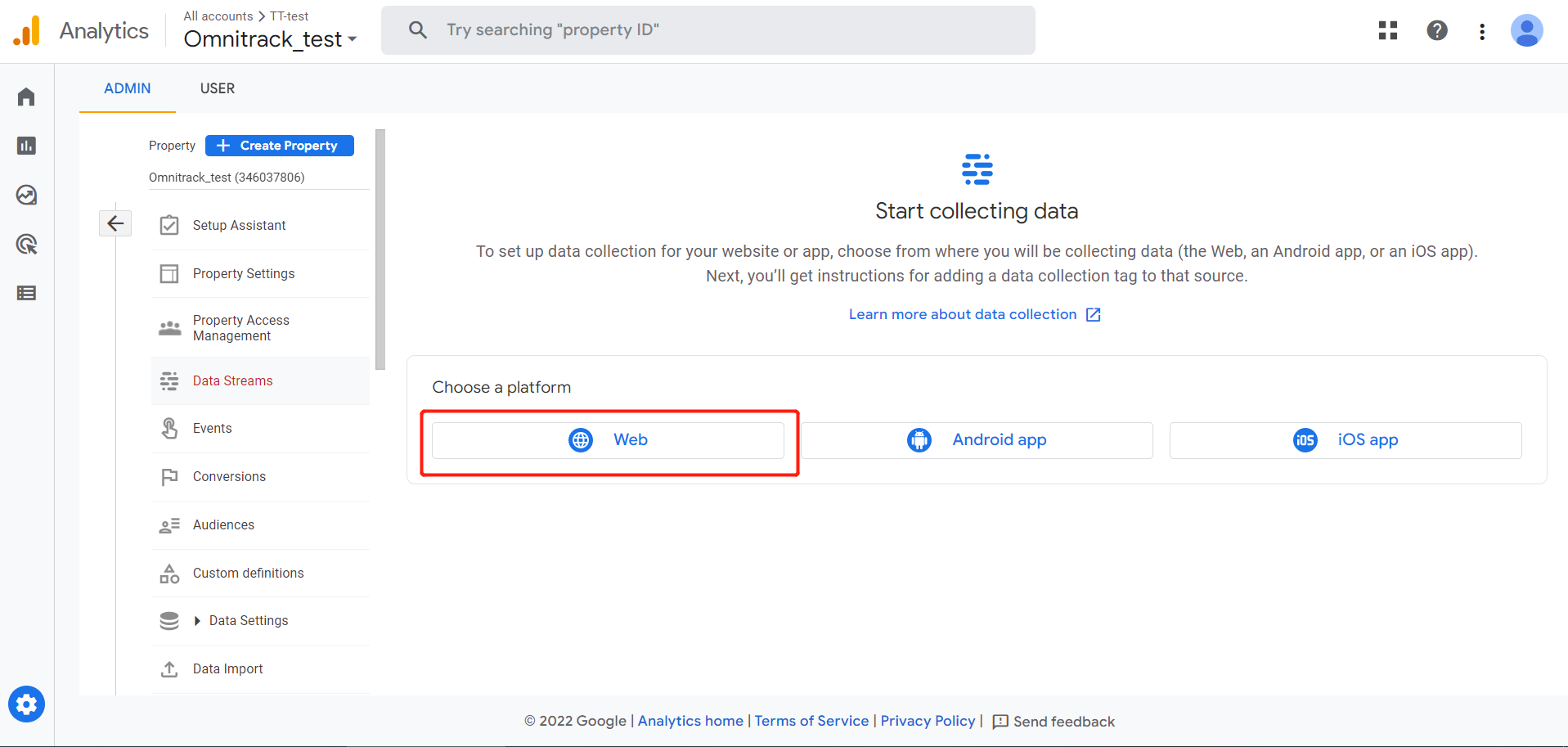
Then enter your Shopify store's URL and a custom stream name. Finally, click the "Create Stream" button to complete the creation.
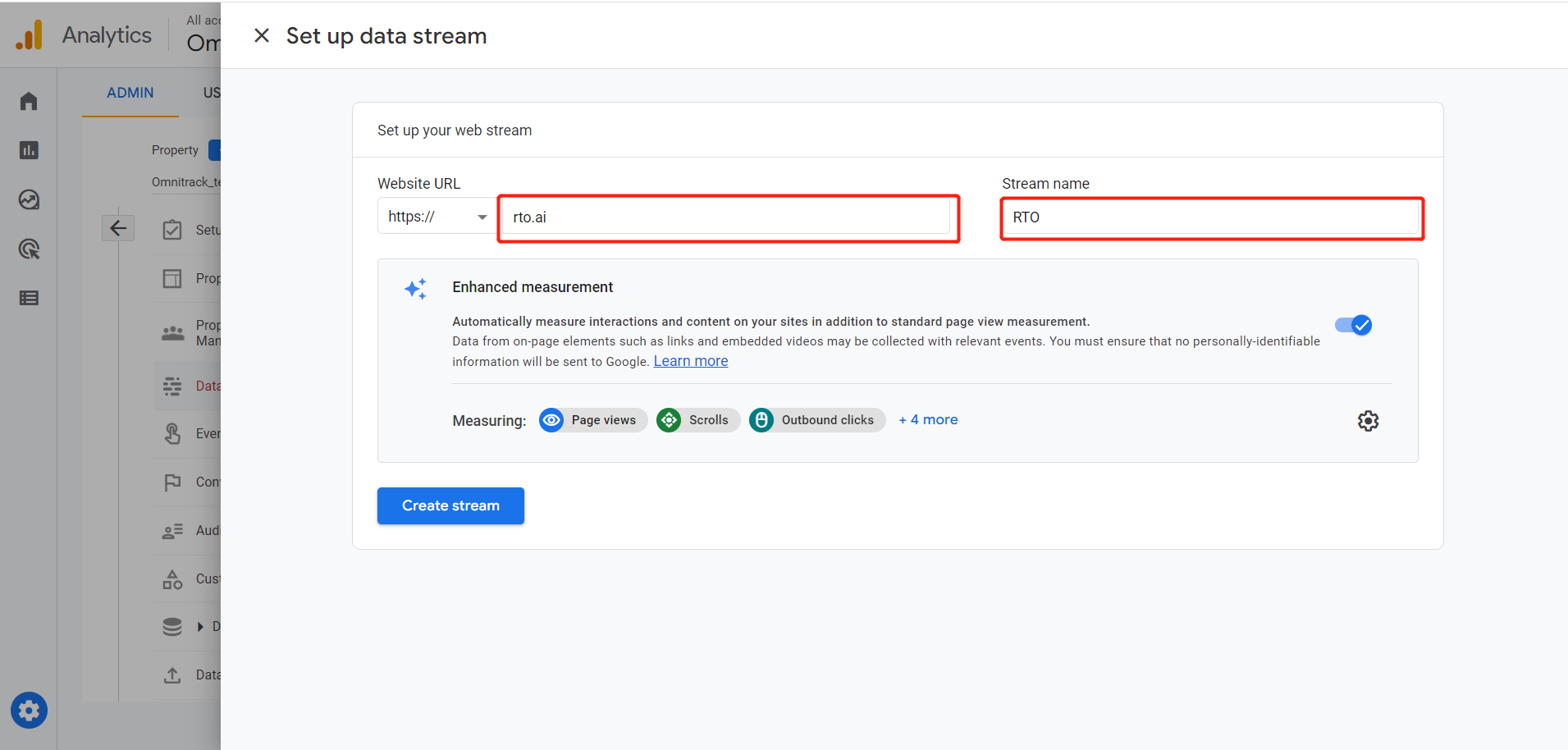
Step 3: Find GA4 ID(Measurement ID)
Once you have completed the previous steps, you will see the page below. The data circled is the GA4 ID, which is the Measurement ID. Copy it and paste it into our app.
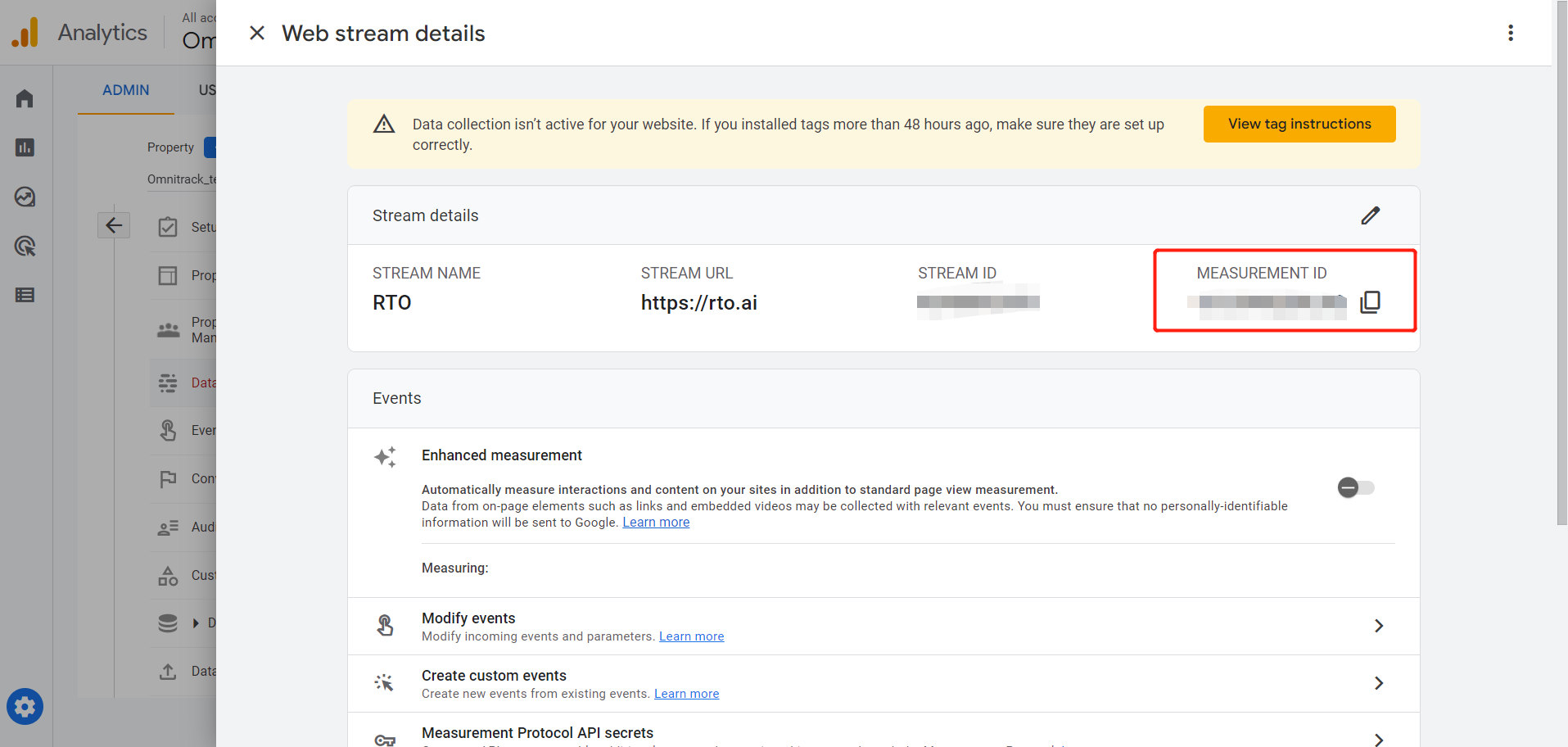
Or if you already have your GA4 Property, you can find the above page in the "Data Stream" menu, then you can find the GA4 ID.